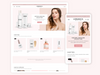Shopify has emerged as one of the most trusted platforms for launching and scaling eCommerce stores. Its appeal lies not just in its robust backend but in the flexibility it offers for front-end customization. One of the core tools for tailoring your Themes for Shopify is Liquid, Shopify’s templating language. Liquid allows developers and store owners to personalize the store's functionality and design based on their unique brand needs.

However, customizing Liquid code comes with its own set of risks. One wrong edit can disrupt page layouts, interfere with functionality, or even cause your website to crash. For store owners without technical expertise, modifying Liquid might seem intimidating — and rightly so. But with a few safety protocols and strategic approaches, you can confidently tweak your Shopify theme without compromising performance or usability. In this blog, we’ll walk you through actionable steps to modify Liquid code safely and effectively — all while preserving the integrity of your Shopify store.
Always Start with a Theme Backup
Before you make a single change, always create a duplicate of your existing theme. This serves as your safety net in case anything goes wrong. Shopify allows you to do this directly from the admin dashboard. Think of it as an insurance policy — if your changes don’t go as planned, you can quickly revert to the original version without any downtime.
Understand the Theme's File Structure
Each iconic Shopify theme is made up of a number of files organized into folders like layout, templates, sections, snippets, and assets. Before making any changes, it’s important to understand what each part does. For instance, the layout files control overall page structure, while section files often control the homepage and product features. Knowing where to make a change reduces the risk of editing the wrong area.
![]()
Make Small Changes at a Time
One of the best ways to avoid major disruptions is to make incremental edits rather than sweeping changes. After each small update, preview your theme to see how it performs. This makes it easier to pinpoint where an error may have occurred if something breaks.
Use Descriptive Notes or Comments
While you’re editing, it’s wise to leave notes or placeholders to remind yourself — or inform other collaborators — of the reason behind each modification. While you may not use technical comment syntax, even writing down your logic in a notebook or a shared document helps ensure consistency and clarity in your editing process.
Avoid Editing the Core Layout File Unless Necessary
The theme.liquid layout file is foundational to every page in your store. If you must edit it, do so cautiously. Most design or content updates should be made in the section or template files where the scope is limited. This practice prevents changes in one area from unexpectedly affecting others.
Learn the Basics of What Liquid Does
You don’t have to become a programmer, but understanding the purpose of Liquid will help you make better decisions. At its core, Liquid helps your theme dynamically display content based on store data — such as showing the right product title, pricing, or customer-specific details. Knowing this helps you figure out where and why changes need to be made without diving deep into code.
Don’t Rely on Guesswork — Use Documentation and Trusted Sources
Shopify offers comprehensive documentation that explains how each part of the theme works. If you're unsure about a file or feature, look it up first. There are also forums, video tutorials, and community groups where you can find answers from experienced developers. Don’t make changes based on assumptions; get informed guidance before proceeding.
Preview Before Publishing
One of Shopify’s most valuable features is the ability to preview your theme before publishing it live. Always use the preview function to test changes on different devices. This allows you to ensure the layout still looks good on both desktop and mobile without risking live site issues.
Use Duplicate Sections for Testing
If you’re planning to make changes to a particular section of your Themes for Shopify, consider duplicating that section and renaming it before editing. This allows you to test new layouts or content without affecting the current live experience. Once you’re satisfied, you can then make it live with confidence.
Keep a Change Log
Document every change you make, even if it seems small. This habit helps you track progress, identify problems if they arise, and make future updates easier. A simple spreadsheet or shared doc is enough. Include the date of the change, the reason for it, and the result — whether it worked or required further tweaking.
Test Functionality Across All Pages
Once you've made your changes, take time to navigate through your entire store — homepage, product pages, collections, cart, and checkout — to ensure everything works as expected. Sometimes, a small change in the best wallpaper themes can have ripple effects elsewhere. Comprehensive testing helps you catch and fix these issues early.

Know When to Call in an Expert
Not every customization needs to be a DIY effort. If you're dealing with complex design changes or advanced functionality like custom product filters, real-time inventory displays, or tailored checkout flows, it may be best to consult with a Shopify expert or developer. This ensures you get the functionality you need without sacrificing your store’s stability.
Wrapping Up
Modifying your Shopify theme using Liquid code can greatly enhance the shopping experience, brand appearance, and store functionality. But with that power comes responsibility. Always take precautions — back up your theme, understand what you’re editing, preview your changes, and test extensively. These simple habits help you unlock the full potential of Shopify without putting your store at risk.
If you're looking to customize your store but want to start with a reliable, professionally-built foundation, explore the premium Themes for Shopify at SpeedoThemes. These themes are optimized for performance, mobile responsiveness, and easy customization — perfect for anyone looking to grow their online business with confidence.